Connecting TTN v2 LoRaWAN application with allMeteo® weather data platform
/How to set up a The Things Network (TTN) application integration with allMeteo® for your weather stations
Assuming you are logged into your TTN application, have set up your gateway and devices within the application are sending data, you can proceed to connect your TTN application with the weather.allMeteo.com platform to display your MeteoHelix® weather station data. If you have not set up your gateway, please see the following article as a guide.
Integration help on allMeteo® provides all the necessary information to connect TTN
allMETEO® setup
In your allMeteo portal account, click on Integration in the left menu. The Help tab is selected by default. Scroll down to the “The Things Network” section to see what information you will need to enter in your TTN application integration tab. In the “Authorization” field, the word “generatedtoken” following the word “Bearer” will be replaced by a token which we will generate in the following steps.
Generate an authorization token to connect 3rd party application like TTN with allMeteo®
In allMeteo®, Click on the API Authorization tab after selecting Integration in the left menu.
Select one or multiple device ID’s in the Unassigned column which are connected in your TTN application and sending data and click the green “Add” button to generate the 24 digit token.
NOTE: Make sure to select only the device ID’s associated with the TTN application which you want to connect. If you have multiple TTN applications or devices on services other than TTN, do not associate those with the token to be generated.Copy the 24 digit token via the drop-down menu by clicking on the Action button. This will let you paste it in the the Authorization flied in the following set of instructions for TTN integration setup.
Click add integration to connect your TTN app with allMeteo® portal
TTN setup
The next steps will require for you to login to your TTN application in order to supply TTN with the above generated token and information to enable secure data transfer between TTN and allMETEO portal.
Choose HTTP integration to connect TTN with allMeteo® weather portal
Fill out the required information in the TTN HTTP integration form
Click add integration under the Integrations tab in your TTN application and select the “HTTP Integration” as in the picture to the right.
This will open up a form with the following fields, into which you will enter the information from the previous steps as shown in the “Help” tab under Integration in the allMeteo® platform:
Process ID - unique identifier for this integration.
Enter: allmeteo (this parameter value is at your discretion)
Access Key - access key used for downlink (server to device) messages.
Select: default key (devices & messages)
URL - address where allMeteo® needs to receive uplink (device to server) meteorological data messages
Enter: https://gw.allmeteo.com/ttn/uplink
Method - the type of HTTP method which allMeteo® requires to receive uplink meteorological data messages.
Enter: "POST"
Authorization - the authentication token used to identify the messages sent by the selected weather stations.
Enter the word "Bearer" followed by a space and the 24 digit token. Example: Bearer 123456789012345678901234
Custom Header Name - not used, please leave empty.
Custom Header Value - not used, please leave empty.
Click Save at the bottom of the form.
Check the connection
Check the connection in TTN by clicking on the already created integration and making sure it is running as in the following screenshot.
Switch back to the allMeteo® platform and under My Devices, select one of the devices to which the token was assigned and wait for data to start showing up in the Data tab or the plots. MeteoHelix® weather stations send data every 10 minutes to comply with WMO and NWS requirements and due to the bandwidth limitations of IoT wireless technologies.
Check the integration connection in TTN
Wait for data to start arriving on the allMeteo® platform from the devices connected to your integrated TTN application